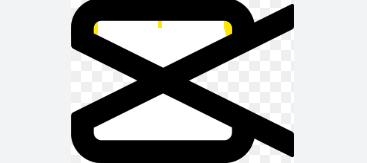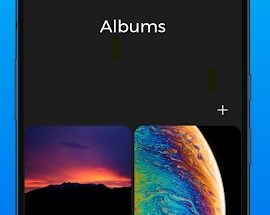How to Add Custom Fonts to CapCut on Mac – A Complete Guide
If you’re looking to add a personal touch to your video projects using CapCut on Mac, customizing your text with custom fonts is a fantastic way to enhance the overall aesthetic. CapCut, one of the most popular video editing apps, allows for a variety of creative elements to be added to your videos. One of those creative features includes the ability to use custom fonts, which can be a game-changer for projects requiring unique branding or style.
In this detailed guide, we will walk you through how to add custom fonts to CapCut on Mac. Whether you’re a beginner or a seasoned video editor, this step-by-step process will help you use your favorite fonts in your videos. Plus, we’ll explore how CapCut works on Mac, the importance of fonts in video editing, and why APKFruit is a great resource for downloading CapCut and other creative tools.
Table of Contents
- Why Add Custom Fonts to CapCut?
- How to Download and Install Fonts on Mac
- How to Add Custom Fonts to CapCut on Mac
- Troubleshooting Common Font Issues
- Why Choose CapCut for Video Editing?
- APKFruit: Your Go-To Source for Apps and Downloads
- Conclusion: Elevate Your Video Projects with Custom Fonts
1. Why Add Custom Fonts to CapCut?
Custom fonts allow you to create a unique visual experience in your video projects. Whether you’re making a social media video, a YouTube tutorial, or even a professional project, the text you use plays a crucial role in how your content is perceived. Adding custom fonts to CapCut on Mac can significantly boost the aesthetic of your videos, making them stand out from the crowd.
Some benefits of using custom fonts in CapCut include:
- Personal Branding: If you’re a content creator, custom fonts can help solidify your brand’s identity. Consistent use of a particular font style in your videos ensures your content is easily recognizable.
- Enhanced Visual Appeal: A well-chosen font can elevate the overall visual of your video, making it more engaging for viewers.
- Creativity and Expression: Custom fonts give you the flexibility to choose the perfect style that fits the theme of your video. Whether it’s playful, professional, or sophisticated, the right font adds character to your project.
2. How to Download and Install Fonts on Mac
Before you can use custom fonts in CapCut on Mac, you need to install them on your system. Here’s how to do it:
Step 1: Find the Font You Want
- To add custom fonts to CapCut on Mac, the first thing you’ll need is the font file. There are many free and paid font websites where you can download fonts, such as:
- Google Fonts – A free library with hundreds of open-source fonts.
- DaFont – A popular website with both free and premium fonts.
- FontSquirrel – A great resource for free, high-quality fonts.
Important: Make sure the font file you download is in a Mac-compatible format, like .otf (OpenType Font) or .ttf (TrueType Font).
Step 2: Install the Font on Your Mac
- After downloading the font file, locate it in your Downloads folder or wherever you saved it.
- Double-click the font file to open it in Font Book, the built-in font management application for macOS.
- In Font Book, you’ll see a preview of the font. If everything looks good, click on the “Install Font” button at the bottom right corner.
Once the font is installed, it will automatically be available for use in most applications, including CapCut.
3. How to Add Custom Fonts to CapCut on Mac
After installing the font on your Mac, it’s time to use it in CapCut. Follow these steps to add custom fonts to CapCut on your Mac:
Step 1: Open CapCut on Your Mac
- Launch the CapCut application on your Mac. If you don’t have it yet, you can easily download it from APKFruit or the official App Store.
Step 2: Create a New Project or Open an Existing One
- Once you’re in the CapCut interface, either create a new project or open an existing one that you want to edit.
Step 3: Add Text to Your Video
- Click on the “Text” option in the toolbar. This will allow you to add a text box to your video.
- You can type in the text that you want to display in your video, such as titles, subtitles, or captions.
Step 4: Select the Custom Font
- With the text box selected, look for the font options at the top of the screen.
- Scroll through the list of available fonts, and your newly installed custom font should appear here.
- Choose the custom font, and it will automatically be applied to your text.
Step 5: Adjust the Font Style and Size
- Once you’ve selected the custom font, you can further customize it by adjusting the font size, color, alignment, and other settings to match your video’s style.
Step 6: Preview and Export
- Preview the changes to ensure the custom font looks good within your video project.
- Once you’re happy with the final look, export your video with the custom font applied!
4. Troubleshooting Common Font Issues
While adding custom fonts to CapCut on Mac is generally straightforward, you may encounter a few issues along the way. Here are some common problems and how to resolve them:
Font Not Appearing in CapCut
- Solution: If the custom font doesn’t show up in CapCut, ensure that the font is properly installed through Font Book. Try restarting both CapCut and your Mac to refresh the system’s font cache.
Font Display Issues
- Solution: Some fonts may display incorrectly if the file is corrupted or incompatible with CapCut. Ensure that you’ve downloaded a
.ttfor.otffile and that it’s properly installed on your system.
Slow Application Performance
- Solution: If CapCut becomes slow after adding a custom font, try reducing the number of fonts installed or optimizing your system’s performance. Closing other apps and clearing up storage can help speed up CapCut.
5. Why Choose CapCut for Video Editing?
CapCut is an excellent choice for video editing on Mac due to its powerful features and ease of use. Here’s why CapCut stands out:
- User-Friendly Interface: CapCut’s interface is designed to be intuitive and beginner-friendly, making it perfect for both novice editors and seasoned professionals.
- Variety of Editing Tools: It offers a wide range of editing options, such as transitions, effects, filters, text animations, and more. With these, you can easily customize your videos.
- No Watermark: Unlike some free video editors, CapCut doesn’t add a watermark to your final video, which is a huge advantage for creators looking to produce polished content.
- Cross-Platform Availability: CapCut works not only on Mac but also on Windows and mobile devices, allowing you to work on your projects across multiple platforms.
6. APKFruit: Your Go-To Source for Apps and Downloads
When looking to download CapCut or any other video editing tools, APKFruit is a trusted platform that offers safe and secure downloads. APKFruit provides the latest versions of CapCut and other apps, ensuring that you get the best features without worrying about malware or security risks.
By using APKFruit, you can also access other creative tools, making it your one-stop-shop for all things related to video editing, design, and more.
7. Conclusion: Elevate Your Video Projects with Custom Fonts
Adding custom fonts to CapCut on Mac is a great way to enhance your video projects and make them truly unique. Whether you’re working on a personal project or a professional one, using custom fonts allows you to express your creativity and maintain a consistent branding style.
By following the steps outlined in this guide, you can easily download, install, and use custom fonts to take your CapCut video editing to the next level. Don’t forget to use APKFruit for downloading CapCut and other useful apps to streamline your editing workflow.
Happy editing, and let your creativity flow with custom fonts in CapCut!