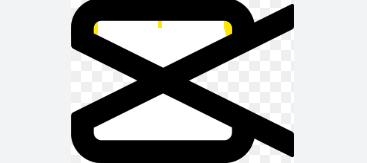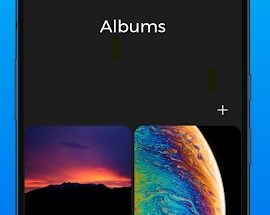CapCut Fonts: Can You Add Your Own Fonts to CapCut Desktop? How to Search Fonts in CapCut
CapCut is one of the most popular and versatile video editing tools available today, particularly known for its user-friendly interface and robust features. Whether you’re creating content for social media, YouTube, or personal projects, the right font can make a significant impact on how your video is perceived. In this article, we’ll explore everything you need to know about CapCut fonts, how to add your own fonts to CapCut desktop, and how to search for fonts in CapCut to enhance your video editing experience.
1. Can You Add Your Own Fonts to CapCut Desktop?
Yes, you can add your own fonts to CapCut Desktop! The ability to customize your fonts in CapCut is one of the features that make it a preferred video editing tool among content creators. By adding custom fonts, you can create videos that align with your personal brand, theme, or specific project style.
CapCut allows you to install custom fonts to your system (Mac or Windows) and use them within the app. While CapCut doesn’t natively support uploading fonts directly to the software, you can easily add custom fonts to your desktop and then use them in CapCut. This process is simple and requires you to install the font on your system first.
2. How to Add Custom Fonts to CapCut Desktop
To add custom fonts to CapCut Desktop, follow these steps:
Step 1: Download Your Desired Font
- Before adding custom fonts to CapCut, you need to download the font files. You can find thousands of fonts on sites like:
- Google Fonts
- DaFont
- FontSquirrel
- Ensure the font you choose is in a format compatible with your operating system, such as
.ttf(TrueType Font) or.otf(OpenType Font).
Step 2: Install the Font on Your Computer
- For Windows:
- Find the downloaded font file.
- Right-click the file and select Install.
- The font will now be available in all your applications, including CapCut.
- For Mac:
- Open the font file with the Font Book app.
- Click Install Font at the bottom of the preview window.
- Once installed, the font will be available for use in CapCut.
Step 3: Restart CapCut Desktop
- After installing the font on your system, restart CapCut to ensure it recognizes the new font. Open CapCut, and you should be able to select your custom font in the text editor.
Step 4: Use the Font in Your Project
- Once you’ve restarted CapCut, add text to your video and open the font menu. Your newly installed custom font will now appear in the font selection list. Simply select it, and the text will be applied to your video.
3. How to Search for Fonts in CapCut
CapCut offers a variety of built-in fonts to choose from, but if you want to search for a specific font, here’s how you can do it:
Step 1: Open CapCut
- Launch CapCut on your desktop. If you don’t have it yet, you can download it from official sources like the CapCut website or APKFruit.
Step 2: Add or Edit Text
- To search for a font, start by adding text to your video project. Click on the Text option in the toolbar, and a text box will appear on your timeline.
Step 3: Search in the Font Menu
- After adding text, look for the font menu at the top. If you’re using a built-in font, you can scroll through the available options. To search for a font, simply type the name of the font in the search bar (if the font is already installed) or scroll through the list to find it.
Step 4: Use the Font
- Once you find the font you’re looking for, click on it, and it will be applied to your text. You can adjust the size, color, and position to match your video’s aesthetic.
4. Best Font Practices for Video Editing
Choosing the right font for your video is essential to ensure your message is clear and your video is visually appealing. Here are some best practices for selecting fonts in video editing:
Consistency Is Key
- Stick to one or two fonts throughout your video to maintain a clean, cohesive look. Too many fonts can be distracting and unprofessional.
Readability
- Ensure the font you choose is easy to read, even at smaller sizes. Avoid overly decorative fonts for important text, such as titles or subtitles.
Font Pairing
- If you choose more than one font, make sure they complement each other. Pairing a bold font for headings with a simpler font for body text can create a balanced design.
Consider Your Audience
- Choose fonts that match the tone of your video. For example, use playful, fun fonts for social media videos, and opt for clean, professional fonts for business or corporate videos.
Contrast and Color
- Make sure the font contrasts well with the background. This helps to ensure your text is legible and stands out. Use contrasting colors to create emphasis and make important messages pop.
5. Conclusion: Elevate Your Video Projects with the Right Fonts
Using custom fonts in CapCut on desktop is a powerful way to make your videos stand out. Whether you’re creating videos for your personal brand, a business, or for entertainment, adding unique fonts can elevate the quality of your content and make it more visually appealing. By following the steps to add your own fonts to CapCut desktop and learning how to search for fonts in CapCut, you can enhance the overall impact of your video projects.
Make sure to download your favorite fonts from trusted sources, install them on your system, and use them in CapCut to give your videos a professional touch. Whether you’re editing for social media or creating cinematic masterpieces, CapCut gives you the tools to express your creativity.
With these tips and tricks, you’re ready to take your video editing skills to the next level. Happy editing!