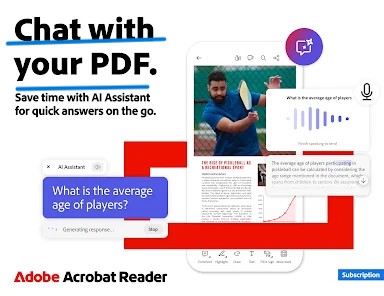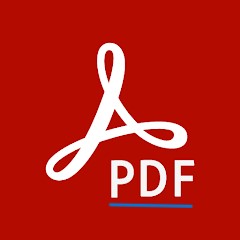In today’s digital world, PDF documents are everywhere. From business reports to personal files, PDFs have become the standard for sharing documents online. However, viewing and interacting with these files requires the right software. Adobe Acrobat Reader is one of the most popular and widely used applications for reading, editing, and interacting with PDF files. This software is known for its user-friendly interface and robust features that make working with PDFs easy and efficient. In this article, we will explore Adobe Acrobat Reader in-depth, covering its features, benefits, how to use it, and why it remains a top choice for users worldwide.
1. What is Adobe Acrobat Reader?
Adobe Acrobat Reader is a free software program that allows users to view, print, and annotate PDF documents. Created by Adobe Systems, Acrobat Reader has become the industry standard for reading PDF files. It supports all the core functions of PDF documents, making it an essential tool for anyone who works with digital documents.
Acrobat Reader is available on various platforms, including Windows, macOS, Android, and iOS. The program is simple to install and lightweight, making it accessible for users across all types of devices. It is available as a free download, with the option to upgrade to Adobe Acrobat Pro DC for advanced features.
2. Key Features of Adobe Acrobat Reader
Adobe Acrobat Reader is not just a PDF viewer. It is a comprehensive tool designed to offer a wide array of features for viewing, editing, and interacting with PDFs. Some of the key features include:
1. Viewing PDFs
At its core, Adobe Acrobat Reader allows you to view PDF files. It supports multiple viewing modes, including single-page, continuous scroll, and two-page view. You can zoom in or out, rotate pages, and use bookmarks to navigate through the document quickly.
The software also offers a full-screen mode, which helps eliminate distractions and lets you focus entirely on the content of the PDF. Whether you’re reading a simple document or a detailed report, Acrobat Reader ensures a smooth viewing experience.
2. Annotating PDFs
One of the standout features of Adobe Acrobat Reader is its ability to annotate PDFs. You can highlight text, add comments, and underline or strike through content. This is especially useful for reviewing documents, making notes, or sharing feedback with others.
The annotation tools are easy to use, and you can also add shapes, lines, and text boxes to your documents. Whether you are collaborating on a project or reviewing a legal document, these tools help you communicate effectively without altering the original file.
3. Signing PDFs
Adobe Acrobat Reader makes it easy to add digital signatures to documents. This feature is particularly useful for contracts, agreements, and any other document that requires a legally binding signature.
You can create your own digital signature by drawing it with a mouse or stylus, or by uploading an image of your signature. Once your signature is created, you can use it repeatedly to sign documents without printing or scanning anything.
4. Form Filling
Many PDF documents contain interactive forms, such as surveys, applications, or questionnaires. Adobe Acrobat Reader makes it easy to fill out these forms digitally. You can type in the required fields, check boxes, and select drop-down options.
Acrobat Reader automatically detects interactive form fields, making it easier to complete forms. Once filled out, you can save the document or send it back via email without the need to print a single page.
5. PDF Search
With the search function in Adobe Acrobat Reader, you can quickly find specific words or phrases in large PDF documents. This feature saves you time, especially when dealing with lengthy reports, research papers, or technical manuals.
You can perform simple searches or use advanced search options to look for words in specific sections, such as bookmarks, annotations, or text. This search tool can even highlight the terms you’re looking for, making it easier to locate relevant information.
6. Cloud Storage Integration
Adobe Acrobat Reader integrates with Adobe Document Cloud, allowing you to access your PDFs from anywhere. You can store your files in the cloud and access them across all your devices. If you make any changes to a document, they will be synced in real-time.
This integration makes Acrobat Reader a powerful tool for users who need to access and work on PDFs across different platforms. Whether you’re using a PC, tablet, or smartphone, your files are always available.
7. Accessibility Features
Adobe Acrobat Reader includes various accessibility features that make it easier for people with disabilities to interact with PDF files. The software supports screen readers, voice commands, and keyboard shortcuts, ensuring that individuals with visual or mobility impairments can navigate PDFs without issues.
The software also includes a “Read Out Loud” feature, which reads the text of a document aloud. This is especially helpful for those with visual impairments or learning disabilities. Acrobat Reader’s accessibility features ensure that everyone can access and use PDFs effectively.
3. Benefits of Using Adobe Acrobat Reader
Adobe Acrobat Reader offers a range of benefits that make it the go-to PDF solution for millions of users worldwide. Here are some of the key advantages of using this software:
1. Free to Use
Adobe Acrobat Reader is completely free to download and use. While there are paid versions of the software with additional features, the free version provides more than enough functionality for most users. This makes it a great option for anyone who needs a reliable PDF reader without spending any money.
2. User-Friendly Interface
Adobe Acrobat Reader has a simple and intuitive interface that makes it easy to navigate. Whether you’re viewing a document, adding annotations, or filling out a form, the tools are easy to find and use. The interface is clean and uncluttered, which ensures a pleasant experience for users of all ages and skill levels.
3. Cross-Platform Compatibility
One of the major advantages of Adobe Acrobat Reader is its cross-platform compatibility. The software works on multiple devices, including Windows, macOS, Android, and iOS. You can view, edit, and share PDFs on your desktop, laptop, tablet, or smartphone, ensuring that your files are always accessible.
4. Fast and Lightweight
Adobe Acrobat Reader is a lightweight application that doesn’t take up much space on your device. It runs quickly and efficiently, allowing you to open, read, and annotate PDFs without any lag. This makes it an ideal solution for users who need a fast and reliable PDF viewer.
5. Secure and Reliable
As the industry standard for PDF files, Adobe Acrobat Reader is known for its security and reliability. The software is regularly updated to fix bugs, improve functionality, and protect against vulnerabilities. Adobe takes security seriously, ensuring that your PDFs are safe from potential threats.
6. Wide Compatibility with PDF Formats
Adobe Acrobat Reader supports a wide range of PDF formats, including those with multimedia elements such as audio and video. Whether you are working with a basic document or a complex, interactive PDF, Acrobat Reader can handle it without issues. This versatility makes it suitable for a variety of professional and personal use cases.
7. Enhanced Collaboration
With features like commenting, form filling, and digital signatures, Adobe Acrobat Reader makes collaboration easy. Teams and individuals can work together on documents, provide feedback, and ensure that the necessary approvals are obtained—all without the need for paper-based processes.
4. How to Use Adobe Acrobat Reader
Using Adobe Acrobat Reader is simple. Here’s a step-by-step guide to getting started:
Step 1: Install Adobe Acrobat Reader
Begin by downloading Adobe Acrobat Reader from the official website. The software is available for free, so just follow the installation prompts to get it on your device.
Step 2: Open a PDF
Once installed, launch Adobe Acrobat Reader. To open a PDF, simply click on “File” and then “Open.” Navigate to the location of the PDF file you want to view, select it, and click “Open.” Your document will appear in the reader.
Step 3: Navigate the Document
You can use the toolbar to zoom in and out, rotate pages, and change the view mode (single-page, continuous scroll, etc.). You can also use the search bar to quickly locate specific words or phrases.
Step 4: Annotate the PDF
If you want to annotate the document, click on the “Comment” option in the toolbar. This will open up the annotation tools, allowing you to highlight text, add notes, and insert shapes. You can save these changes for later or share the document with others.
Step 5: Fill Out Forms
To fill out an interactive PDF form, click on the form field and type in the required information. Once complete, you can save the filled-out form or print it.
Step 6: Sign Documents
To sign a PDF, click on the “Fill & Sign” option in the toolbar. You can then create a digital signature and apply it to the document. If necessary, you can also add additional text or comments.
Step 7: Save and Share
After making changes or annotations, you can save the document by clicking on “File” and then “Save.” You can also choose “Save As” to create a copy with a different name or location. To share the document, simply attach it to an email or upload it to a cloud service.
5. Conclusion
Adobe Acrobat Reader is an indispensable tool for anyone who works with PDF files. Whether you need to view, annotate, sign, or fill out forms, this software provides all the necessary features to make the process fast and efficient. Its user-friendly interface, security, cross-platform compatibility, and free availability make it the ideal PDF reader for both casual and professional users.
With its powerful tools and simple design, Adobe Acrobat Reader remains one of the most reliable PDF solutions available. If you haven’t already, download Adobe Acrobat Reader today and experience the convenience and flexibility it offers for all your PDF needs.