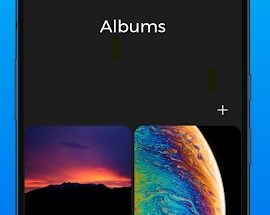Step 1: Add Transition Audio to Your Project
- Open the InShot app and start a new project or open an existing one.
- Tap Music on the toolbar.
- Select Tracks, Effects, or Record to add audio to your project.
Step 2: Adjust Audio Timing
- Once the audio is added, tap on the audio clip in the timeline.
- Drag the ends of the clip to adjust when the audio starts and ends.

Step 3: Apply Transition Effects
- Tap on the audio clip in the timeline to select it.
- Tap the Volume button to access the fade options.
- Use the Fade In and Fade Out sliders to create a smooth transition at the start or end of the clip.
- Increase the fade-in duration to make the audio gradually increase in volume.
- Increase the fade-out duration to make the audio gradually decrease in volume.
Step 4: Match Audio Transitions with Video
- Ensure the audio transitions align with visual transitions or key moments in the video for a seamless effect.
Step 5: Review and Adjust
- Play your video to review the audio transitions.
- Make further adjustments if needed by re-selecting the clip and fine-tuning the fade durations.
By following these steps, you can create professional-quality audio transitions in InShot. Let me know if you’d like help with anything else!
HERE IS THE COMPLETE TUTORIAL YOU HAVE READ! ENOY INSHOT